Open ODS are a long time available in SAP NetWeaver BW. You can access directly database tables, database views or BW/4HANA DataSources (for direct access). In this blog post I want to look into the fast and agile modeling with Open ODS Views. So we start with a flat file we for example received from our customer to build a new data flow for reporting. The file has the following structure:
- Country
- Product
- Business Category
- Controlling Area
- Profit Center
- Month
- Year
- Amount
I created a test file with 10.000.000 entries to get some data we can play with. Now we create based on this file a data source to import the data.
Now after we created our data source, we have to switch on the option "Direct Access" in the extraction tab.
Now we have to read the file and determine the fields we need. After that we can go to model our Open ODS View and Composite Provider to report the data very fast.
So after we created now our Open ODS View based on our data source, we can build a CompositeProvider on top to make it available on reporting.
So now we have our CompositeProvider to report on it. This steps only took a short time to model a simple data flow and provider some data to the business department.
So now after the business looked into the data and agreed to persist the data in the Business Warehouse, we can now create directly out of the Open ODS View an DSO with a simple transformation.
By clicking on Generate Dataflow, a persistent data flow can be created.
Now the basic ADSO is created and can store our data. The Open ODS View also switched to the ADSO as source.
Now we can remove the Open ODS View and include the ADSO into the CompositeProvider. This basic introduction shows you how easy it is to provide a data model to the business users.
Conclusion
I think that it is now easy possible to provide a table or CSV file to the data owner and show how to use it. If the adoption of the developer was right it is easy to implement a persistent data model with more logic. I think this agile concept is very nice, and I will look into it deeper under the point of view to implement more logic into the Open ODS View. I hope you like this example and share some of your experience in the comments.
author.

Hi,
I am Tobias, I write this blog since 2014, you can find me on twitter, facebook and youtube. I work as a Senior Business Warehouse Consultant. In 2016, I wrote the first edition of Analysis Office - The Comprehensive Guide. If you want you can leave me a paypal coffee donation. You can also contact me directly if you want.
Subscribe
- In my newsletter you get informed about new topics
- You learn how to use Analysis Office
- You get tips and tricks about SAP BI topics
- You get the first 3 chapters of my e-book Analysis Office - The Comprehensive Guide for free
You want to know SAP Analysis Office in a perfect detail?
You want to know how to build an Excel Dashboard with your Query in Analysis Office?
You want to know how functions in SAP Analysis Office works?
Then you have to take a look into Analysis Office - The Comprehensive Guide. Either as a video course or as an e-book.

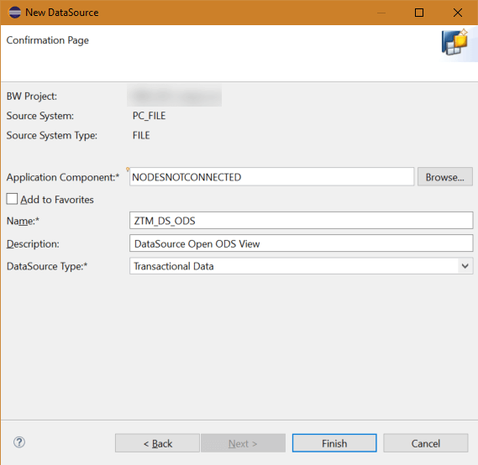

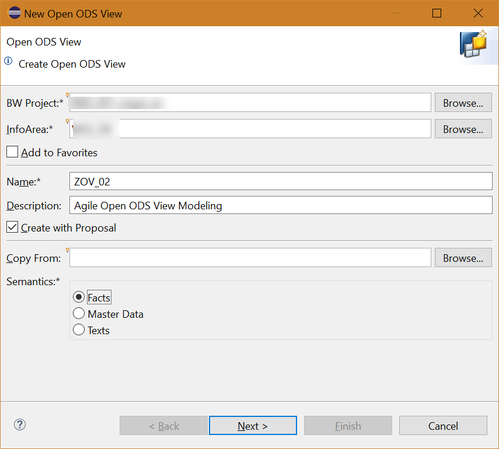
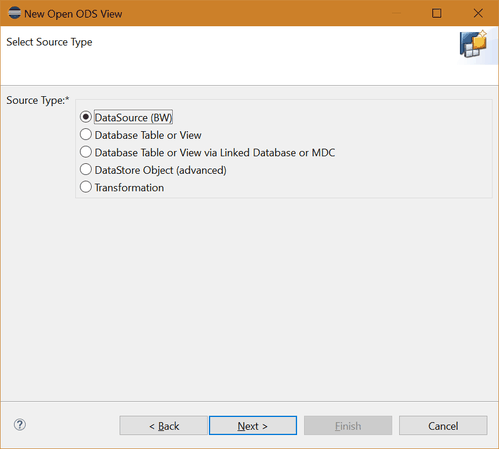
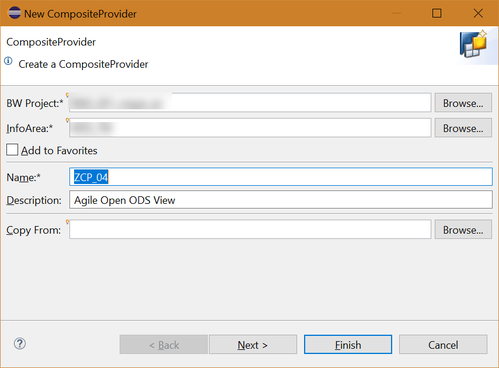
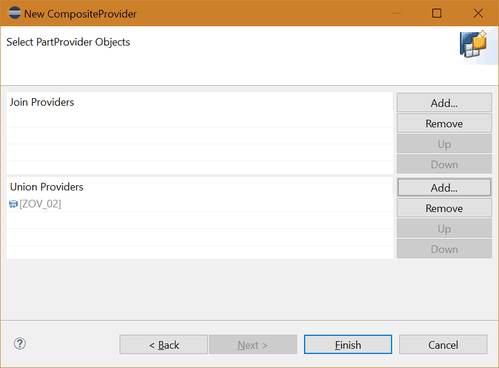

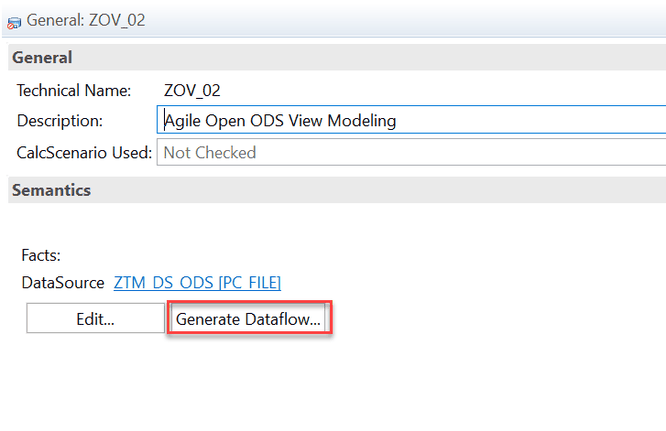



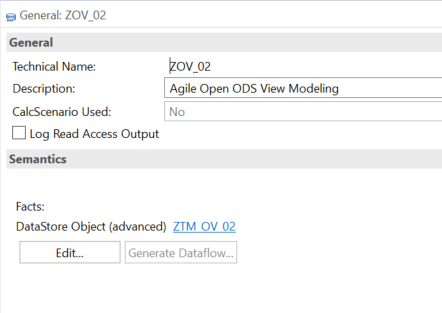

Write a comment