I lately looked deeper into the modeling of Composite Provider in BW/4HANA 2.0 and found some difference between a BW/4HANA 1.0, BWonHANA 7.50 and the latest version BW/4HANA 2.0. So let's compare them and see what's new, and we can go deeper in further posts. We start with the context menu of the scenario for the provider.
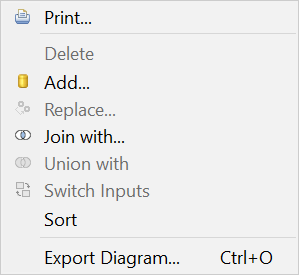
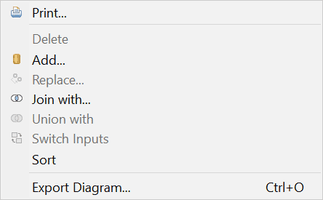
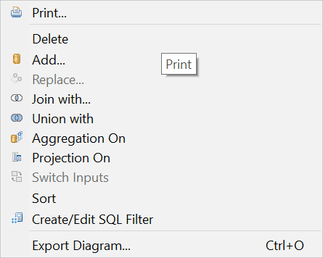
As you can see the BW/4HANA 1.0 and BWonHANA 7.5 is quite the same but BW/4HANA 2.0 has some more entries in the context menu. We now see there an Aggregation, Projection and a Create/Edit SQL Filter. Also, the join types are enhanced with Full Outer-, Referential-, Right Outer Join instead of only Inner and Left Outer Join on BW/4HANA 1.0.
You have now also some different join operations like:
- Equal to
- Greater Than or Equal to
- Greater Than
- Less Than or Equal to
- Less Than
- Not Equal to
So you can build more flexible joins.
So we have here some similar functions to a SAP HANA Calculation View? Or what can we do with it? I will build a Composite Provider with Aggregation or Projection and a SQL Filter in a demo. Now lets dive into the context menu of the mapping.
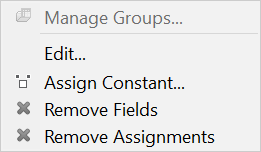
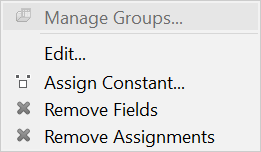
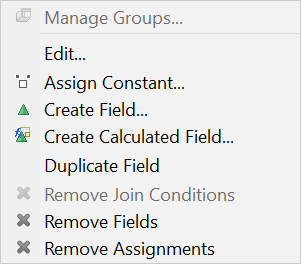
As you can see the context menu here also expanded with some new features. Like Create Field, Create Calculated Field and Duplicate Field. So what are these new things?
Aggregation & Projection
To say it in SAP language the two new types of nodes (Aggregation and Projection) is to simplify modeling in SAP BW/4HANA. But what can we do with it? With the Aggregation Node we can aggregate key figure values in the target structure of the Composite Provider. This is similar to the functionality which is already provided in the SAP HANA Calculation View. But we have in the Composite Provider less aggregation types than in a SAP HANA Calculation View.
The Projection Node is mainly there to define the output structure and add a filter on a specific part provider.
SQL Filter
We start with the function SQL Filter and see how it works. If you want to add a SQL Filter, you need either an Aggregation or a Projection on top of your part provider. Now we are able to add a SQL Filter with the HANA SQL Script language. You find the HANA SQL Script reference here.
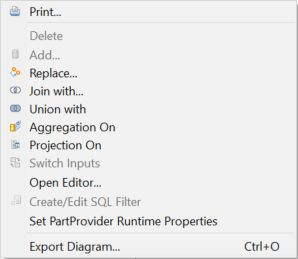
As you can see on a part provider the function is disabled.
Calculated Fields and Fields
With Calculated Fields it is possible to enrich or refine data from part providers with additional business logic in SAP HANA SQL syntax. You can also add simple Fields as well. Both fields can be defined either as Characteristics or as a Key Figure. As a characteristic the option "Forced Group by" can also be enabled.
Example
So let's build some different cases and see what is happening. We have 3 ADSOs with the following structure:
- ADSO 1: Sales DE
-
- 0Country, 0CALMONTH2, 0CALYEAR, 0AMOUNT
- ADSO 2: Sales US/DE
-
- 0COUNTRY, 0CALDAY, 0AMOUNT
- ADSO 3: Sales Profit Center
-
- 0PROFIT_CTR, 0CO_AREA, 0CALYEAR, 0CALMONTH2, 0AMONT_LC
As you can see every ADSO has a different structure and ADSO 2 has a detailed view of the data of ADSO 1. So let's look into the data:
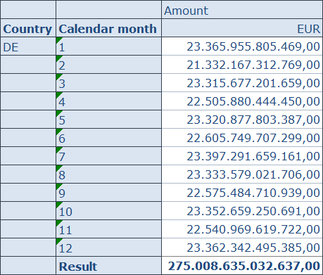
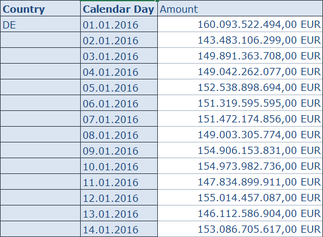
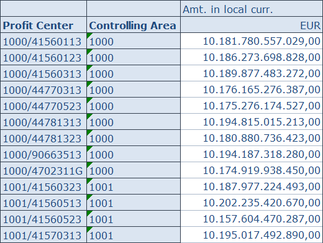
Now we want to combine the data of ADSO 1: Sales DE with information of ADSO 2: Sales US/D as well as enhance ADSO 1 data with ADSO 3: Sales Profit Center values. So let's get started:
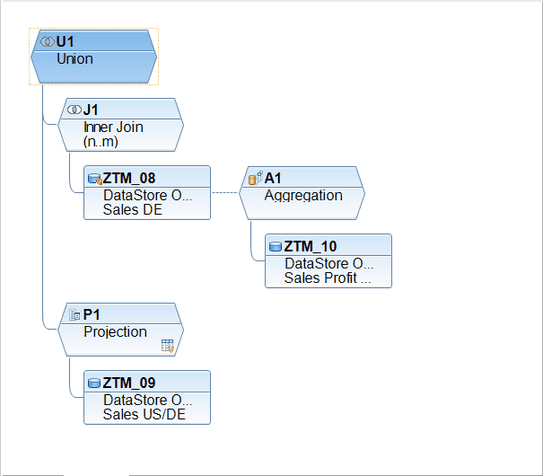
Step 1: Since our Sales DE and the Sales Profit Center have different granularity, an additional aggregation is build on top of the ADSO 3. We want to remove the Controlling Area and Profit Center information and join it with ADSO 1: Sales DE.
Step 2: In this example we get the current date as a calculation field as a characteristic, and we enable "Forced Group By" for 0CALYEAR.
Step 3: ADSO 1 is joined with the aggregation of our ADSO 3. Here we define a calculation field and calculate the variance between the Amount and the Amount in Local Currency. The join condition is based on 0CALYEAR and 0CALMONTH2.
Step 4: Our Sales US/DE includes the Sales from US and from DE. To avoid duplicate data with ADSO 1: Sales DE, we create a projection on top of the ADSO 2 and use SQL Filter to select only the US data. We also activate the navigation attributes 0CALMONTH2 and 0CALYEAR from 0DATE.
Step 5: In the UNION, we map the date field from ADSO 2: Sales US/DE to the current date from the Join. The fields 0CALMONTH2 and 0CALYEAR are mapped with from the navigational attributes of 0CALDAY.
Step 6: The result is now showing in Analysis for Office. As you can see, the Sales DE ADSO is enriched to the Sales of the Profit Center ADSO. We also see the variance and the current date. The Sales from US only get the column Amount filled.
Conclusion
It is really cool, that we are able to build more flexible Composite Provider, but I miss a data preview function for each node. This could be a nice feature in the future. Do you like this feature? Any ideas what you can do with it?
These posts might also be interesting:
author.

Hi,
I am Tobias, I write this blog since 2014, you can find me on twitter, facebook and youtube. I work as a Senior Business Warehouse Consultant. In 2016, I wrote the first edition of Analysis Office - The Comprehensive Guide. If you want you can leave me a paypal coffee donation. You can also contact me directly if you want.
Subscribe
- In my newsletter you get informed about new topics
- You learn how to use Analysis Office
- You get tips and tricks about SAP BI topics
- You get the first 3 chapters of my e-book Analysis Office - The Comprehensive Guide for free
You want to know SAP Analysis Office in a perfect detail?
You want to know how to build an Excel Dashboard with your Query in Analysis Office?
You want to know how functions in SAP Analysis Office works?
Then you have to take a look into Analysis Office - The Comprehensive Guide. Either as a video course or as an e-book.

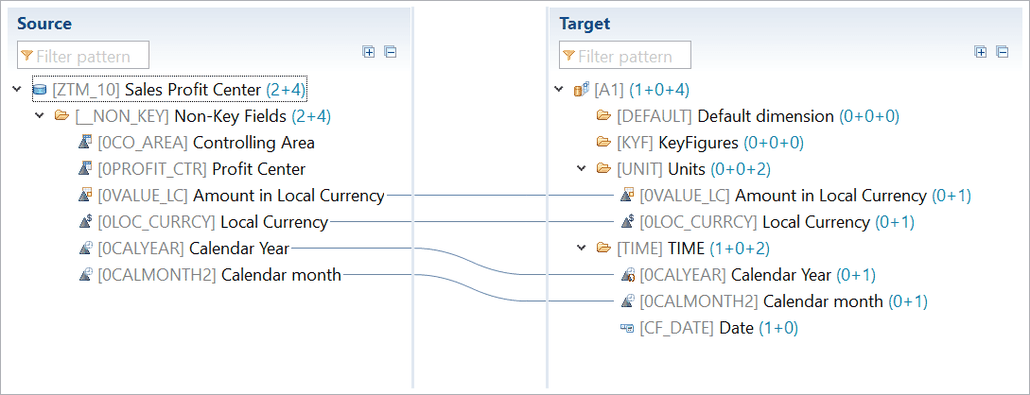





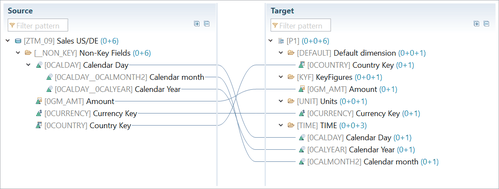

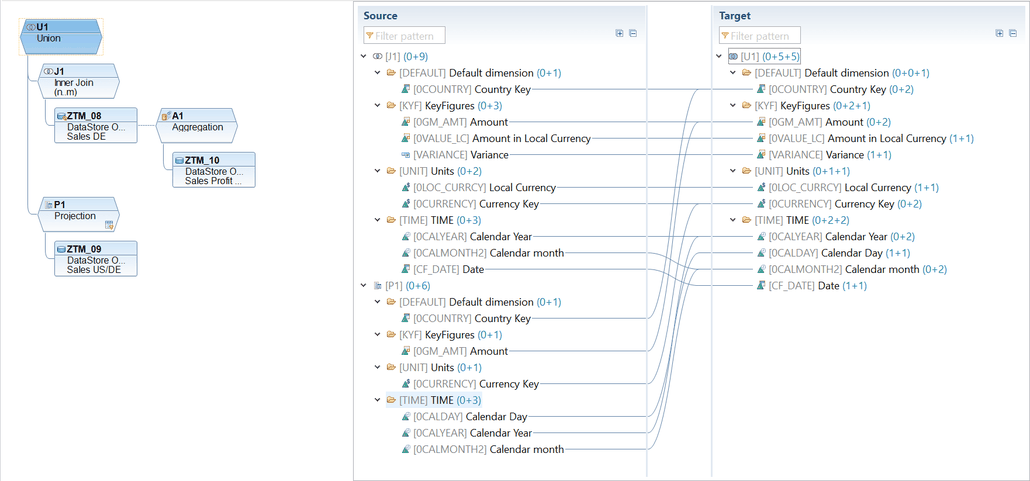


Write a comment
Aaron Benner (Tuesday, 12 April 2022 23:38)
Great summary of BW 2.0 HCPR. It seems like we can put all the calculation fields & logic higher up toward the "bw layer" rather than down at the hana layer where the bw functions cannot see them.
Did you use Web IDE or Hana Studio/BW-MT for this development? I'm thinking this may be a way to safely encapsulate items in transports in the abap layer rather than the Hana calculation views which are routinely import/exported.
Tobias (Wednesday, 13 April 2022 10:07)
Yes, you can now put the logic into the BW layer, but you don't have to. I used the Eclipse BW-MT for this development.
Joao Paulo (Wednesday, 27 April 2022 16:27)
Hey Tobias.
I am just typing to congrats this excellent blog post, I tried to search for other material with all steps and features with the new capabilities on the Composite Provider 2.0 (SP04) and your content is the best one in the area.
Thank you for the good explanation.
Just one idea to enrich this material in the future could be to generate one composite provider in the SAP BW4HANA compared with the same approach in the Hana Calculation View, in my opinion, this new feature in SAP BW is a good challenger to avoid some developments in the Hana for mixed scenarios and help future uses in the lineage and data flow solutions.
Kind regards.
Joao Paulo Souza.
Tobias (Friday, 29 April 2022 10:03)
Hi Joao,
thanks. Yes it could be an idea but the support of functions of the Composite Provider is limited. Here is a German article https://www.brandeis.de/blog/sql-ausdruecke-in-bw-4hana-hcpr which describes it. So you can not compare the HANA Calculation View in detail with the Composite Provider.
Best regards,
Tobias